We tested three different glucometers and their associated apps in this evaluation. The goal of the testing series was to evaluate the mobile apps, specifically their data quality, ease of use, and connectivity to their glucometer. In order to assess the apps designed for each glucometer, we performed several blood glucose readings in each device, over time, creating a bank of data for the app to process for our evaluation.
To prepare for the device testing, we unpacked and charged the glucometers on a lab table, staging them with their test strips, lancing devices, and lancets. Each glucometer came with a calibration solution, which we used to ensure the device was operating within the manufacturer’s acceptable range. We also had exam gloves, alcohol swabs, and a small sharps container on hand for the testing process.
Review each device’s blood glucose readings from the same subject, taken at the same time
In our lab, we staged the three glucometers on a table, with their test strips and lancets. We took turns using each glucometer in succession, and the results are listed in the table below.
| iBG*Star | myglucohealth | Telcare | |
| Subject 1 | 106 | 87 | 105 |
| Subject 2 | 123 | 112 | 124 |
Compare glucometer readings to those performed via laboratory serum glucose test
The next test on the glucometers was performed on a fasting volunteer who, after measuring his BGL with these three glucometers, had blood drawn for a serum glucose test performed in a laboratory. The glucometer and lab results are listed in the table below:
| iBG*Star | myglucohealth | Telcare | Lab Serum Test | |
| Subject 3 | 112 | 101 | 113 | 114 |
Interplay of the glucometers with their mobile devices,
Test results are listed in alphabetical order by device.
iBG*Star syncs the glucometer’s data directly through the 30-pin docking port built into the meter. Because the glucometer is tracking levels on specific dates and times, it is imperative that the clock and calendar settings on the iPhone, iPad or iPod are set accurately.
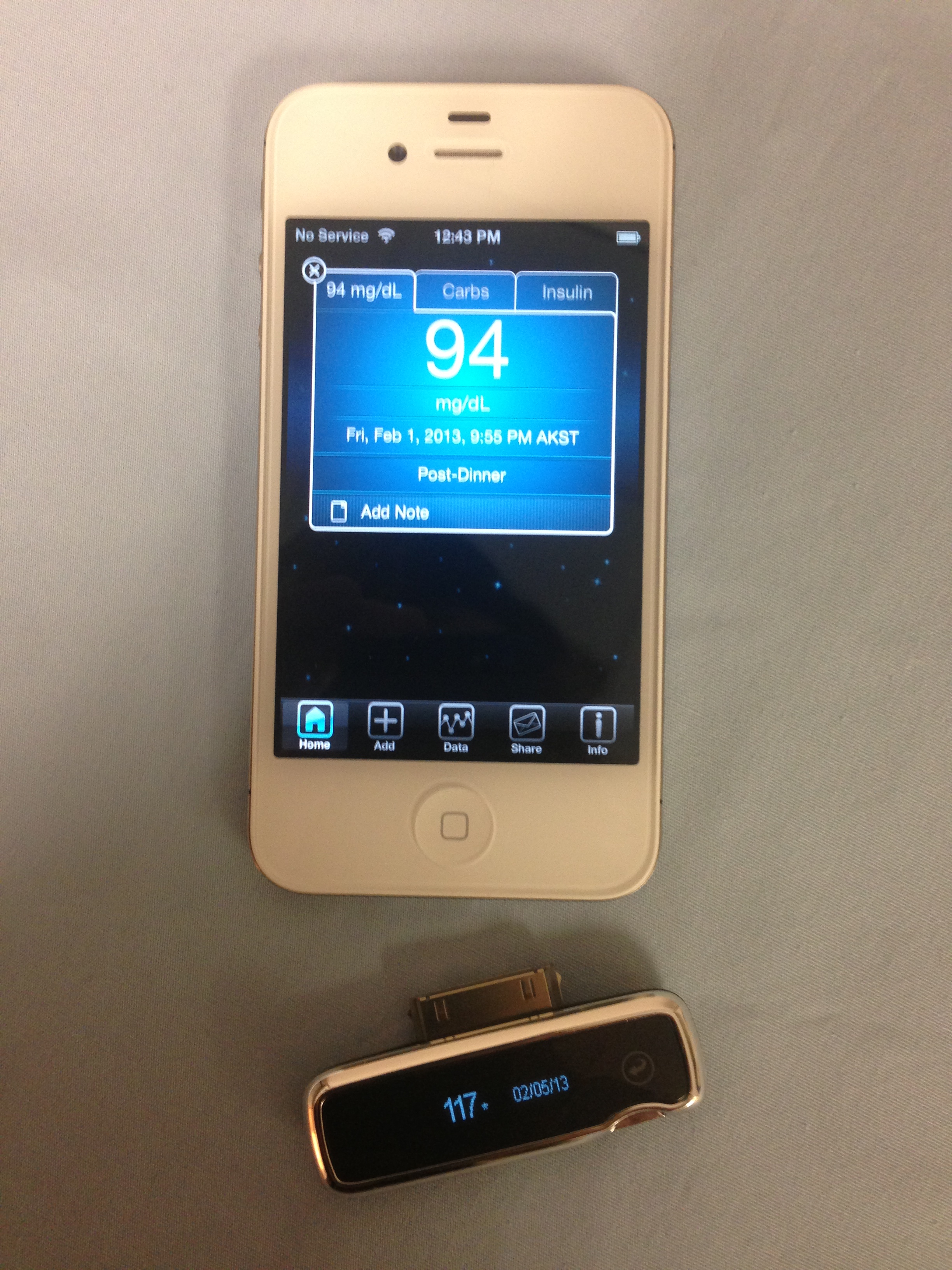
There are two ways to install the iBG*Star app to the iPhone. You can either insert the glucometer into the phone, which will prompt you to download the app and take you to its site in the Apple Store, or you can launch the Apple Store from your phone and search for iBG*Star.
After download, we tapped the iBG*Star icon on the phone to launch the app. Then, we inserted the glucometer’s dock connecting port into the iPhone, with the display screens facing up. The BGL data we’d gathered was quickly and automatically loaded into the app.
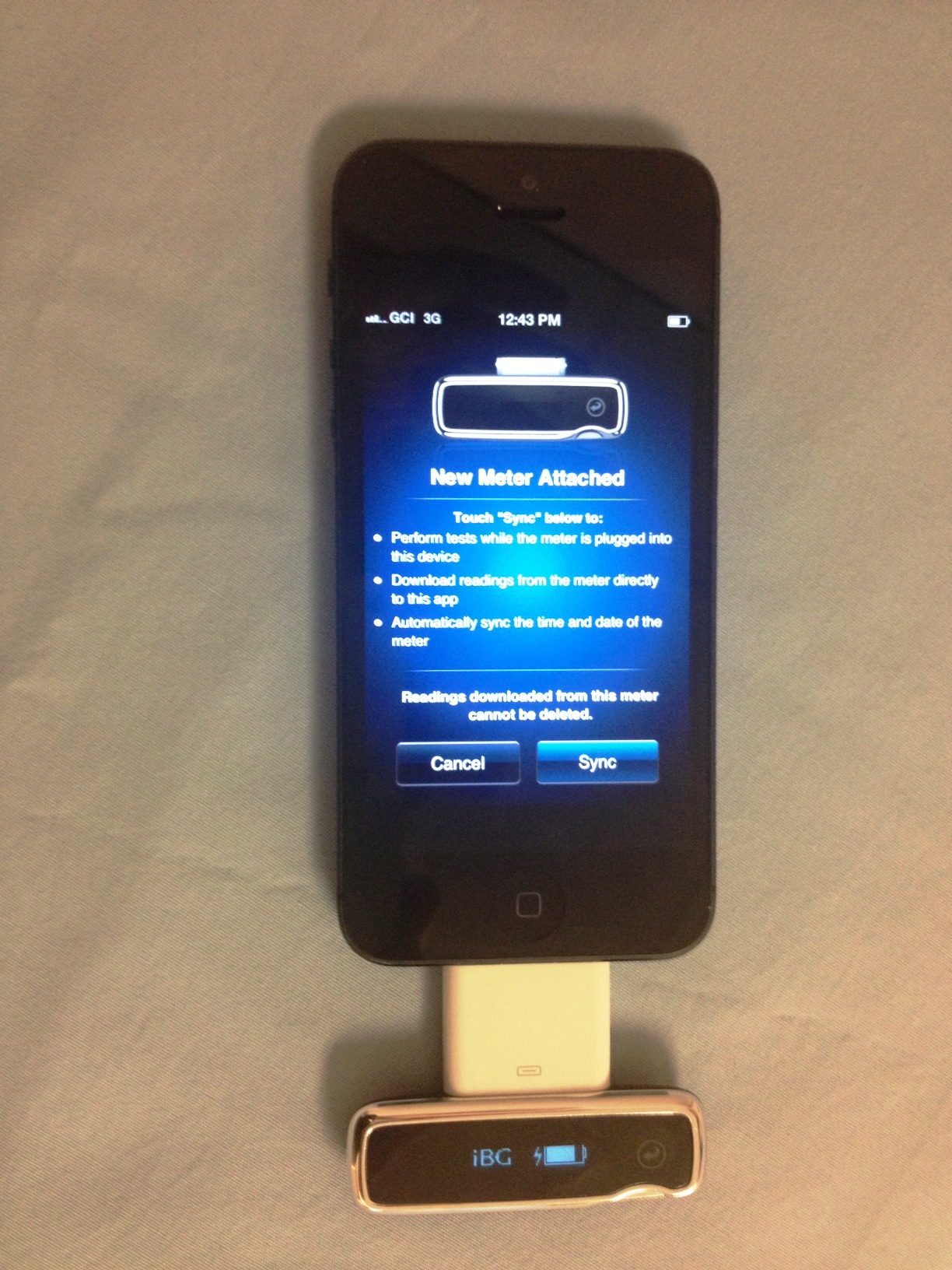
In addition to storing BGL data in the glucometer and syncing it with the phone, we also were able to perform a glucose test while the glucometer was plugged into the phone, for an instant sync into the software. The display screen on the iBG*Star is approximately 0.5” x 2” (1.27cm x 5.1cm), which can pose problems for people with diabetes-related vision complications, though the app display on the phone was much larger and easier to see.
After conducting most of the testing for this toolkit, the iBG*Star app had an update that allowed it to work with the iPhone 5 and iPads with a lightning to 30-pin adapter. The look, menus, functionality, and sync time were identical between the iPhone 5 and the iPhone 4S.
Overall, the iBG*Star proved to be a glucometer that was quite easy to sync with the app’s host device.
_________________
myglucohealth syncs data from the glucometer to the phone using Bluetooth technology. Bluetooth is a short-range wireless technology that allows devices to communicate with one another across short distances.
The first step was registering as a person with diabetes on the myglucohealth.net portal, which associates the individual with their glucometer. Providers can also register to view patient’s data online. During the account set-up process, the patient is offered the option to send a text message to the smart phone of their choice with a link to the myglucohealth mobile app download.
Users can either click the link within the text message for the myglucohealth app installation, or use the phone’s browser to open Google Play, an online store for Android apps, and search for the app by name.
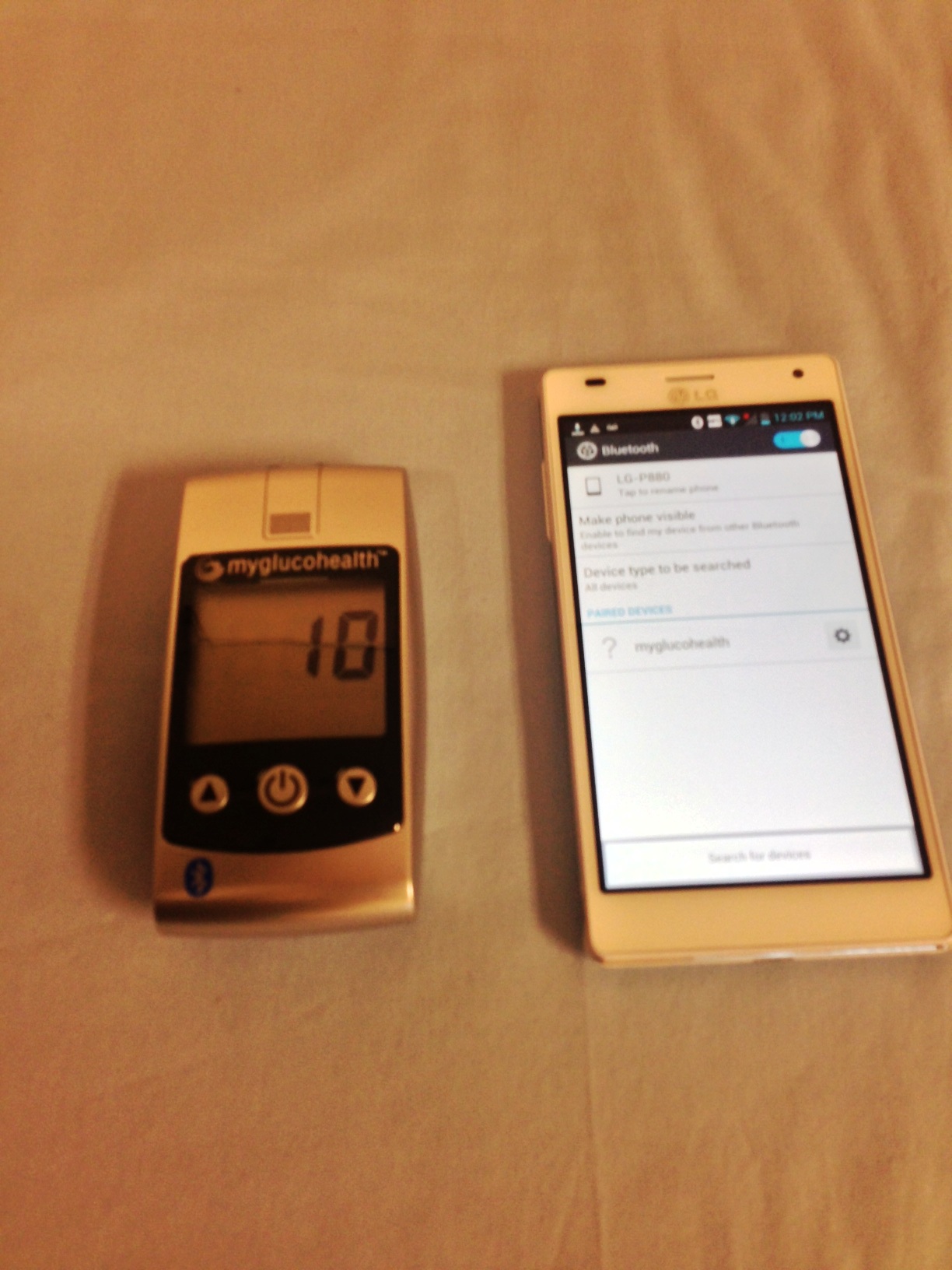
After the app was installed on the lab’s LG Optimus, the setup proceeded by pairing the two devices to one another. This allows the Bluetooth feature on the glucometer to identify the device on which the app was running.
First, we went into the phone’s settings and enabled Bluetooth connectivity. We set the myglucohealth meter next to the lab’s LG Optimus. Then, we selected “search devices” to allow the Optimus to detect the myglucohealth meter. When the name “myglucohealth” showed on the phone’s list of detected devices, we tapped it to begin the pairing process, at the same time as we pushed the “up” arrow on the glucometer. We were prompted to enter the glucometer’s PIN# into the phone, provided in the manual, and the device paired with the phone in approximately 14 seconds. The glucometer screen displayed the letter “P” to indicate that the device was successfully paired. The screen on this glucometer displayed the largest numbers of the three units tested, which may be a consideration for sight-impaired patients, although some may find the lack of back-lighting on the screen challenging.
_________________

Telcare’s moble app, Diabetes Pal, is available for use on both Android and iOS smart phones. The Telcare glucometer syncs data using a cellular chip within the meter. The meter pushes the readings to www.mytelcare.com as well as to the MyTelcare Diabetes Pal app from any location with GSM coverage. If out of range, the meter will store readings until a cellular signal is available. As an end user, it is important to consult your local cellular providers to determine if you are in an area with adequate coverage.
This device also required us to establish an account on www.mytelcare.com prior to using the mobile apps. By entering the serial number of the glucometer in the registration information, data pushed from the glucometer goes to the correct patient portal on both the app and online. ((INSERT IMAGE: Telcare images/Telcare Diabetes Pal Android App Glucometer Sync.jpg))
We installed the Diabetes Care app onto both the LG Optimus and the iPhone 4S, and entered our login and password into each. As soon as the app launched, the BGL readings we collected in the glucometer were available for viewing from the phone. The cellular sync is instantaneous when a 3G signal is available.
Evaluated the quality of the compiled data
The iBG*Star app allows a high level of customization for patients to capture not only BGLs but essential facts related to each read. Adding notes to each test such as pre-prandial or post-prandial test timing, amount and type of insulin taken, intake of alcohol or fatty foods, exercise levels, or new medicines, give the patient and physician a simple way to capture and analyze trends and manage care.
The images below are screen captures of the app’s input menus for each BGL reading.
The analytics this app provides include trend charts, tables resembling log books, and statistics including glucose level averages sorted by pre-and post- prandial testing. Trend chart queries can be run for one day’s worth of data (the current day), or for the last 3, 7, 14, 30 or 90 days. Tapping the button in the upper right-hand corner changes the number of days displayed in ascending order. There is also the option to customize the specific dates of the query.
In the graphics below, the Y axis represents the blood glucose level, and the X axis represents time. The user can move the screen to the left and right to look at different dates’ data.
The iBG*Star app can be used with or without the iBG*Star glucometer. The app allows manual entry of BGLs and associated factors, so patients with an iPhone and any other glucometer can enter data and use the tool. This may be good for patients who want to try the app before investing in a new meter and testing strips.
____________________
myglucohealth
Unfortunately, after the Bluetooth data sync, we were unable to evaluate the quality of the myglucohealth app’s compiled data due to malformed user interfaces.
After the initial pairing, the app displayed the choice between two buttons, “Results” and “Post Tests”. Selecting “Results” displayed on the phone the historic test results in a table, but also displayed a menu for stored for blood pressure, exercise, weight, nutrition, and finally included a link to the company’s Facebook page. Unfortunately, it was also coupled with a malformed menu, unresponsive to screen taps. Given our inability to access and analyze the quality of compiled data, at this point we stopped our testing of the myglucohealth app.
The Diabetes Pal app by Telcare also allowed additional data customization for each BGL reading, though not with as many variables to select as the iBG*Star app. Medicine, meal times, and a field for patient-typed notes complement each BGL log entry if the patient chooses to enter the data.
The Diabetes Pal app cannot be used without the glucometer, as the portal user name is inherent in the app login process. (To register at www.mytelcare.com, we were required to enter the meter’s serial number before proceeding).
Accessibility of the compiled data
iBG*Star
Once the data is captured, the app allows the patient to email their data via their smart phone’s Wi-Fi or cellular signal to the recipient of their choice. There is no web portal with the iBG*Star; the readings are stored in the glucometer and the smartphone.
Composing the mail was a simple tap of a screen. Before the data was sent, we had the option of selecting a timeframe. Options were 7, 14, 30, or 90 days, or a custom set of dates.
The email process was straight-forward, however, the emailed data was in simple table form; the trend charts were available only for viewing on the app. The body of the email contained the statistical averages and log book data, as well as an attached spreadsheet in .csv format.
_________________
Telcare
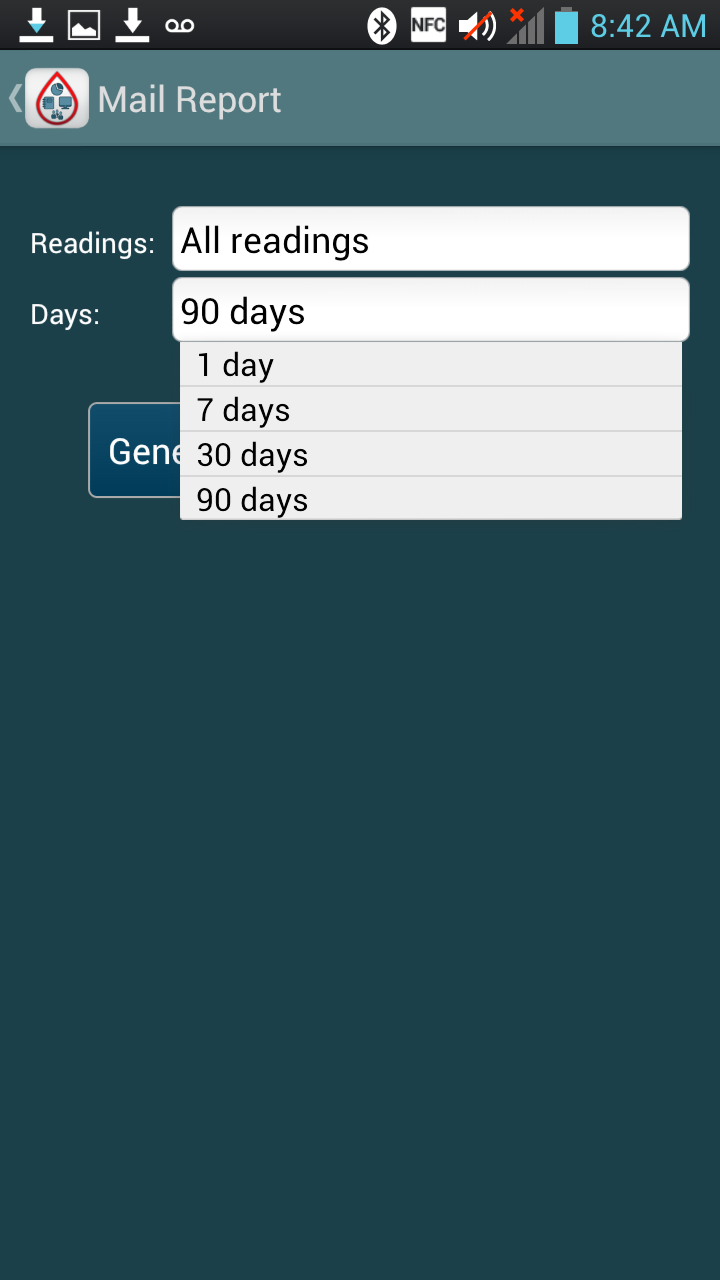
While the level of detailed menu options differs from the iBG*Star app, we were impressed with the level of information and graphics that Diabetes Pal sent via email. As with the iBG*Star app, we chose a timeframe for the query. Options were 1, 7, 30, or 90 days, but did not include the 14-day window or the custom query option found in the other app.
A graphic representation of each available charting method is sent via PDF from the app, including colored bar graphs, line graphs, pie charts, and tables.
The look and feel of each emailed report differed very little between the Android app and the iOS app, making it appealing to physicians wishing to track patients with either type of smartphone operating system.
The Results
TTAC is unable to endorse or recommend products based on this evaluation as we are federally funded. We must be very mindful that we do not actively endorse any single product. The result of an evaluation needs to take into consideration the end users and their experience, the goals of implementing the device (screening as opposed to diagnosis), and the existing infrastructure that the equipment needs to work with.
We can share a variety of other resources, which may be found in this toolkit. These include product cut sheets, which allow for a comparison of the many features of the tablets and smart phones. We are also open to any questions about the process, or about how mobile medical apps may be used within your organization and how to match your organizational needs with an appropriate product.

